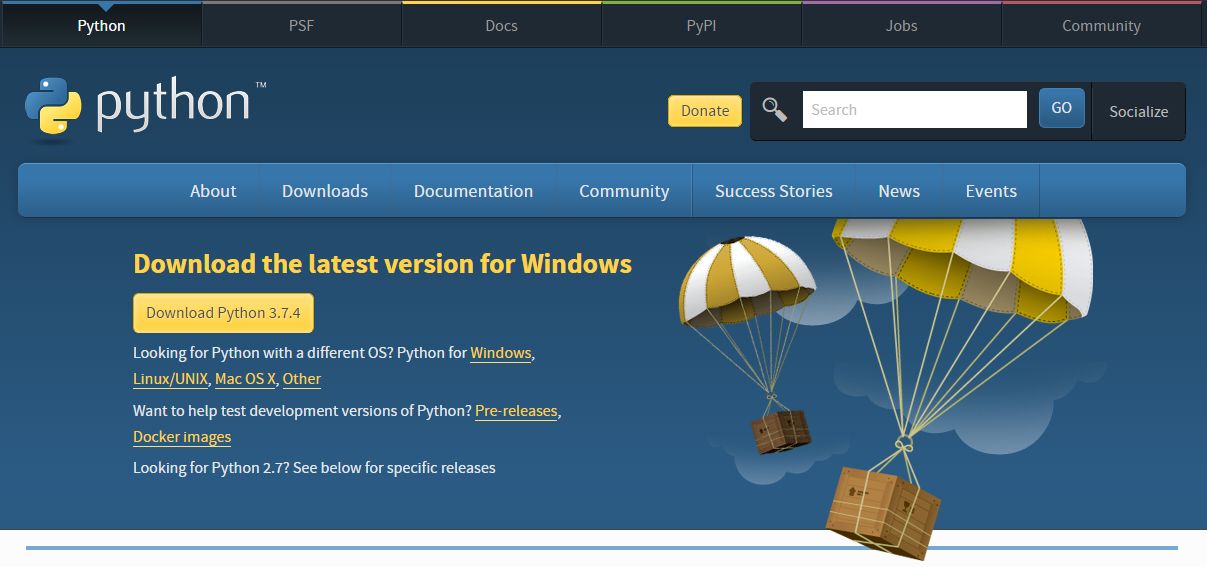Step 1: Go To Python.org
Navigate your browser of choice to python.org/downloads
Step 2: Download the latest version of Python 3
Step 3: Run the installer
Step 3b: Custom Installation
If you’re like me and don’t like installing programs on the C: drive, select the “Custom Installation” option
Step 4: Success. Disable path length limit
On successful install, the installer will give you one last option to Disable path length limit for windows.
The path length limit is an artificial limit enforced by Windows to maintain backward compatibility with 3rd party apps and is set to 260 characters even though the actual limit much larger on modern file systems
I executed this step as I’ve run into max characters before and just learned that you can turn it off and am willing to risk any adverse side effects!